The Assets Drawer shows the available assets for the Datasource selected in the Connectors Drawer as a list of cards and allows you to search and filter them as well as include or exclude them from the Project.
Items in the Asset Drawer can be either Collections (tables, views, etc.), Routines
(methods, procedures, functions, etc.) or Topics
.
Depending on the Connector chosen, the asset type availability may differ:
•All available asset type icons are displayed in black
•Unavailable asset type icons are displayed in light gray
•Selected asset type icons are displayed with a blue border
![]() Multiple asset type icons can be selected at a time to filter items accordingly. However, at least one of the available asset types must remain selected.
Multiple asset type icons can be selected at a time to filter items accordingly. However, at least one of the available asset types must remain selected.
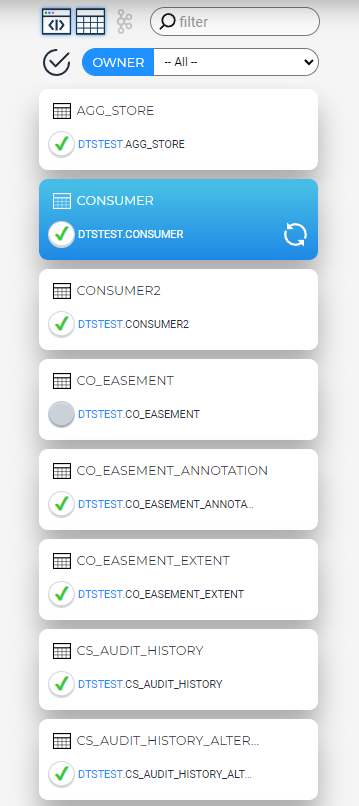
Assets Drawer
|
Shows only the items currently included in the Project |
|
Shows the available collections |
|
Shows the available routines |
|
Shows the available topics |
Search/ Filter bar |
Search for a specific item by name and owner |
Owners Drop-down |
Filters available items by their owner: •-- All -- : Displays all items (for all owners) - this is the default setting •-- None -- : Displays only items that have no declared owner •[Owner name entry]: Displays only items with that specific owner Additionally, the owner is displayed on each item card as a blue text button. Clicking on this button will filter all items by that specific owner. |
Assets can be included in or excluded from the Project by using the Enable Button ![]() on each card.
on each card.
![]() Selecting a resource card will open the Asset Details Drawer .
Selecting a resource card will open the Asset Details Drawer .
![]() Activating a resource card triggers an operation that might generate messages, errors or warnings. To read more about this subject go to Errors & Warnings.
Activating a resource card triggers an operation that might generate messages, errors or warnings. To read more about this subject go to Errors & Warnings.