The Connectors Drawer lists the Datasource Connectors currently defined in the Project as a list of Connector Cards. From here, you can add more Datasource Connectors or interact with the existing ones.
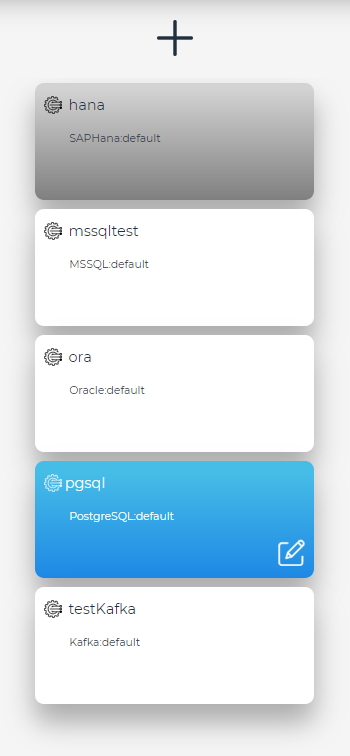
Connectors Drawer
To add a new Connector, click on the Add Button . This will open the Create New Connector dialog.
To edit or view details for a specific Connector Instance, click on the Edit Button on the respective card . This will open the Connector Details dialog.
To remove the Datasource Connector from the Project, click on the Delete Button ![]() on the respective card.
on the respective card.
The selected connector has a blue background. Disabled connectors have a gray background. To enable or disable a connector go to the Connector Details dialog.
![]() Selecting a Connector Card will update the Assets Drawer with the list of available assets for that particular Datasource.
Selecting a Connector Card will update the Assets Drawer with the list of available assets for that particular Datasource.
All connectors are enabled by default.
![]() Activating a Connector Card triggers a background update operation that might generate messages, errors or warnings. To read more about this subject go to Errors & Warnings.
Activating a Connector Card triggers a background update operation that might generate messages, errors or warnings. To read more about this subject go to Errors & Warnings.