The Project Notifications Tab provides an overview of where notifications are sent and the available features.
A notification is an email message that DTS displays outside the UI to provide the user with reminders or other timely information.
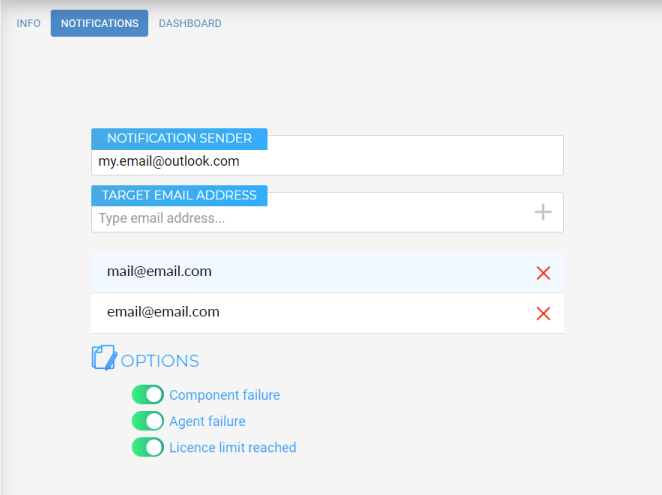
Project Notifications Tab
To choose a Notification Sender , select one from the Notification Sender drop-down.
![]() If you want to add a new Notification Sender, please use the Notification Senders dialog.
If you want to add a new Notification Sender, please use the Notification Senders dialog.
To add a new recipient for your notifications, click on the Target Email Address input field and type a valid email
address. Next, add the recipient to the list by clicking the Add button or by pressing the Enter button on your
keyboard.
![]() Please note that if the email address is invalid, the Add button will remain disabled.
Please note that if the email address is invalid, the Add button will remain disabled.
The available Target Emails are displayed as a list below the Target Email Address input field.
To remove a Target email Address, click on the Delete button.
To view the options available for a specific Target Email Address, simply select one from the list.
Use the toggles provided to turn alerts on or off.
Notification Sender |
The email address from which the notifications are to be sent |
|
Target Email Address |
The email address of the notifications recipient |
|
Options |
Toggle preferences for specific alerts |
|
|
Component Failure |
Toggle to receive alerts in case of a component failure |
|
Agent Failure |
Toggle to receive alerts in case of an agent failure |
|
License Limit Reached |
Toggle to receive alerts when the license limit has been reached |