The Asset Details Drawer shows details about the Source Asset currently selected in the Aggregate Assets.
Please see the Aggregation Technical Guide for an explanation of Aggregate structure, sources and relationships.
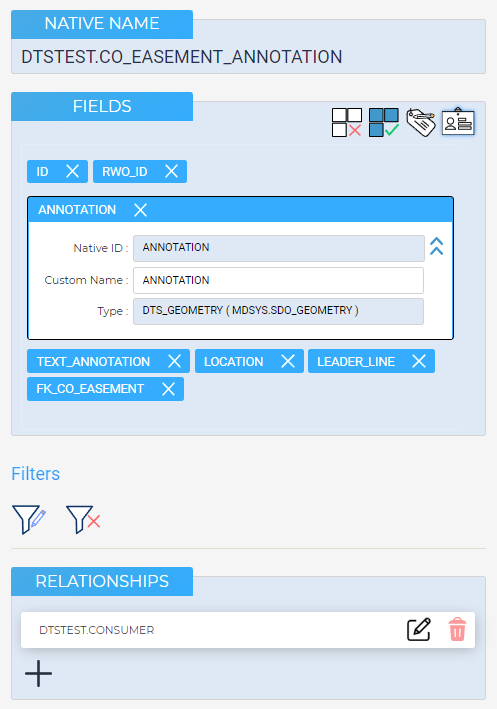
Aggregate details drawer
Native Name |
Displays the native name of the selected Source Asset (i.e. its full given name in the source data model) |
Fields |
For Collection Assets: displays the fields (columns) available in the collection For Routine Assets: displays the outputs of the Routine
|
Fields
![]() A blue field indicates that the field is included in the Aggregate.
A blue field indicates that the field is included in the Aggregate.
A gray field indicates that the field is available but not included in the Aggregate.
To edit a field, or view the available information about the field simply click on the field to expand.
To close the field information window click on the Close icon.
|
Excludes all fields from the Aggregate, except fields that are involved on the parent side of existing relationships. |
|
Includes all the available fields in the Aggregate. |
|
Will show the fields' DTS Names in the Fields container's tiles. |
|
Will show the fields' Native Identifiers in the Fields container's tiles. |
![]() Show Custom names and Show Native Identifiers can be active at the same time, and at least one of them needs to be active.
Show Custom names and Show Native Identifiers can be active at the same time, and at least one of them needs to be active.
![]() A blue background of an input field indicates that the field is read-only and its contents cannot be modified.
A blue background of an input field indicates that the field is read-only and its contents cannot be modified.
A white background of an input field indicated that the value of the field can be modified.
To remove a field from the Aggregate simply click on the delete button. The field will become gray.
To add a field to an Aggregate simply click on the gray field to change its state.
If the field is used in a relationship in the current Aggregate, it cannot be removed and an Alert Dialog will appear on the screen.
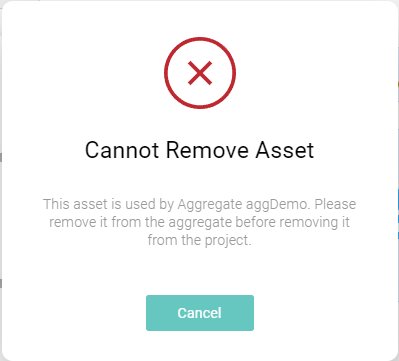
Alert Dialog
Filters
This section allows you to set up, edit or remove fundamental filters on the source asset.
For Aggregates, fundamental filters are used to add static/constant terms to source asset queries.
|
Opens the Insert Filter dialog, allowing you to add a complex filter |
|
Opens the Edit Filter dialog, allowing you to edit an existing filter |
|
Removes an existing filter |
![]() For more information about filters, please check the Filters section.
For more information about filters, please check the Filters section.
Relationships
The Relationships sections allows you to Add, Remove and Edit relationships between Aggregate sources.
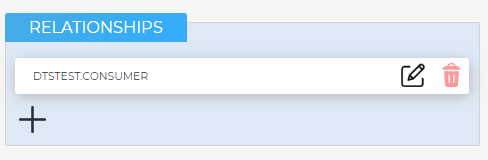
Aggregate Relationships Section
To add a new Relationship, click on the Add Button . This will open the Add Relationship dialog.
To edit or view details for a specific Relationship, click on the Edit Button on the respective card . This will open the Edit Relationship dialog.
To delete an entry, click the Delete button.
Removing a source used by a relationship will trigger an alert dialog:
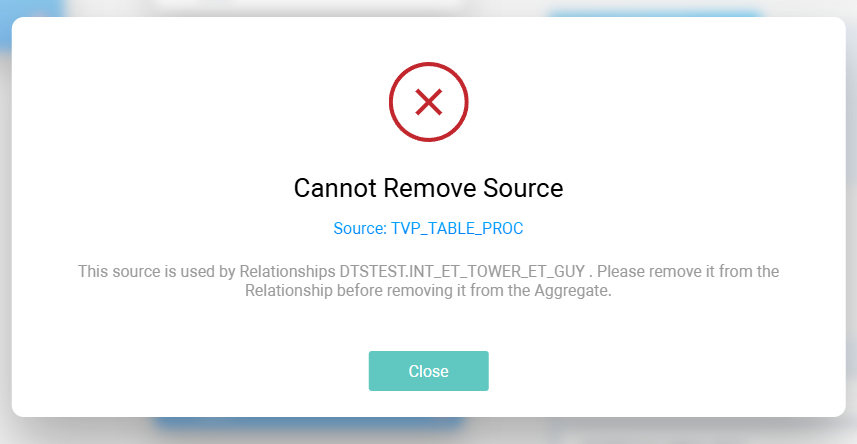
![]() For more information about Relationships, please check the Filters & Relationships section.
For more information about Relationships, please check the Filters & Relationships section.